
K19
-
Posts
4 -
Joined
-
Last visited
Content Type
Profiles
Forums
Events
Posts posted by K19
-
-
Go to the headinclude template in whatever theme you're using and edit it to include this:
<script type="text/javascript" src="clientscript/latex.js"></script>
As for step 6, I don't think you need to do anything like that. Once you've installed the plugin and included the JavaScript you should be able to post LaTeX in math tags.
Thanks a lot!
I had edited my headinclude template. But I didn't see "LaTeX BBCode Tags yet".
I think I have false things in my CONFIGURATION in the class.latex.php
My site: http://k19.byteact.com
My LaTeX directory was (Directory Tree: root /htdocs /latex)
I get CONFIGURATION
var $path = array(// Applications
'latex' => '/usr/bin/latex',
'dvipng' => '/usr/bin/dvipng',
// Base directory
'base' => '/latex',
'baseurl' => '/latex'
Could you tell me what wrong is?
 0
0 -
Thank for helping!
1. Create a folder somewhere web-accessible to hold all of your generated images. You need to create two sub-directories called tmp and img inside this folder, and make them both world-writable.
2. Extract the archived ZIP file somewhere. Carefully read through the configuration file and fill in all required sections. Make sure your paths are correct and agree with step 1.
3. Upload the class.latex.php file to the includes directory of your vBulletin installation.
4. Upload the latex.js file to the clientscript directory of your vBulletin includes, and modify your header template to include this JavaScript file. (This will be done automatically in the future at some point).
5. Install the supplied .xml plugin file using the vBulletin admin control panel.
6. Turn on LaTeX rendering in the vBulletin Options.
7. You’re done!
I had done step 4 but I didn't know how to modify header template to include this JavaScript file.
and I had done step 5: Import Product: "product-latexvb.xml"
But when I came in "the vBulletin Options" I didn't see where is "Turn on LaTeX". I think I haven't modify header template to include this JavaScript file yet.
 0
0 -
Would You mind telling me how to install plugin vbLatex for vBulletin?
Could you tell... step to step.
Thanhs a lot.
K19:embarass:
0
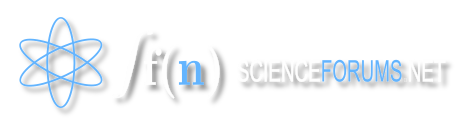
How to install plugin vbLatex for vBulletin.
in Mathematics
Posted
I think not latex and dvipng installed on my server!
Now I am busy, I will come-back soon!
Thank for your helping!